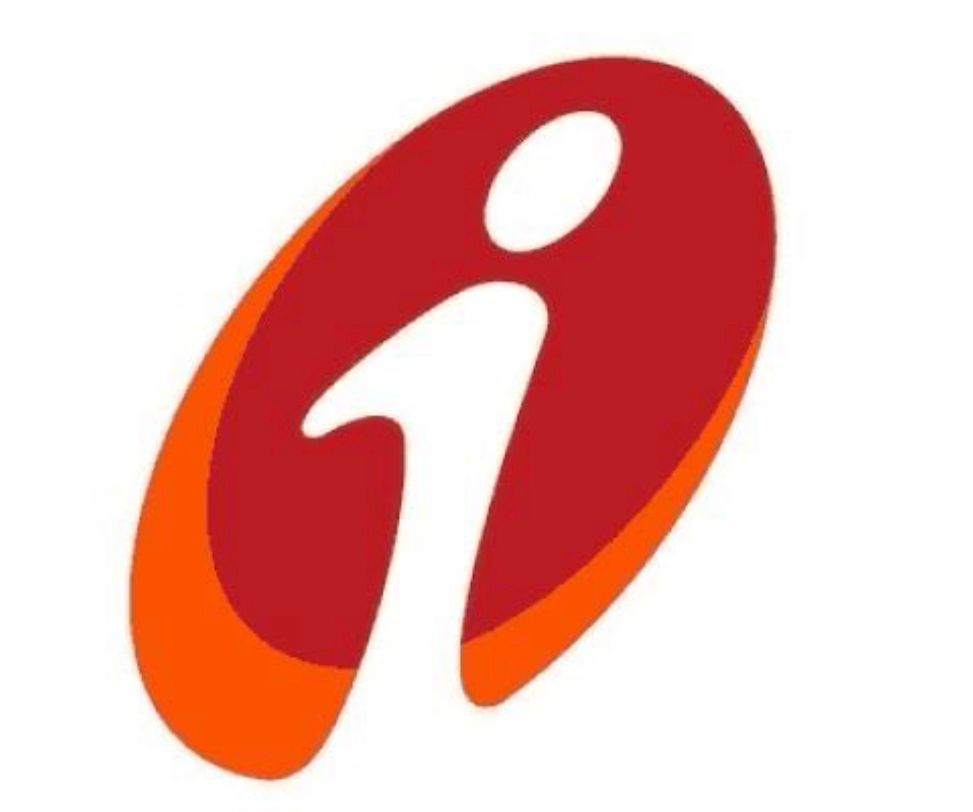TRAI LegAl Requirement
DLT Registration Process
For New Users: Please note that your account is template restricted i.e. you can only send messages which are approved at SandeshTech. Please ensure all new templates (before DLT registration) are applied in Promotional category only. To get your templates approved in SandeshTeh portal, log in to your SandeshTech account > Templates & Drafts > Add required templates following process defined in our template guide > Click ‘Request New Template’. All templates will be approved within 2 business hours.In addition to the above, please follow the below DLT registration steps to send SMS. After adding your Entity/Registration ID, any SMS sent without your PE ID and associated DLT-approved headers will be blocked by operators.
1.Add Entity ID/Registration ID in your SandeshTech account – Please follow Step 1 to register your business entity on DLT platforms and add Entity ID/Registration ID in your account.
2.Share DLT-approved headers: Please follow Step 2 to register your headers on DLT platforms. Post registration, please email a screenshot of your DLT account displaying the approved headers to support@sandeshtech.com – promotional accounts require 6-digit numeric headers and non-promotional (Others) accounts require 6-character alpha headers.
- Promotional Account: Can be used for sending offers or promotions to prospects and customers. Messages are sent only to non-DND numbers between 9am and 9pm.
- Non-Promotional (Others) Account: Can be used for sending service implicit, service explicit, and transactional SMS such as OTPs, order confirmations, service updates and other notifications to your registered users. These messages can be sent 24/7.
- If you’d like to send both promotional and non-promotional messages, please email us at support@Sandeshtech.com, we can configure both accounts for you at no additional cost.
Next phase of DLT regulations:
- Register templates in DLT platforms:The next phase of DLT implementation requires you to add your content templates in the DLT platforms and only send messages that match these templates. Please see the detailed process in Step 5.
- Add DLT-approved templates in SandeshTech: After your templates are approved in the DLT platforms, please add these templates and template ID in your SandeshTech account. This will ensure that SandeshTech can pass along all the required parameters without requiring you to change your current APIs. Please see the detailed process in Step 6.
Step 1 – Get Entity ID/Registration ID
Register on any of the DLT platforms below by filling in the required information and document. Post receiving Entity ID/Registration ID, please add it in your SandeshTech account: Log in to your SandeshTeh account > Settings > Your Profile > Entity ID/Registration ID.
- Jio DLT (https://trueconnect.jio.com) – Free Registration.
- Videocon DLT (https://smartping.live/entity/register-with) – Free Registration, leave the payment details blank.
- Vodafone Idea Ltd DLT (https://www.vilpower.in/)
- BSNL DLT (https://www.ucc-bsnl.co.in/)
Note:
- According to customer feedback so far, Jio and Videocon seem to have an easier registration process.
- For Videocon DLT platform only: You can check approval status of your application, headers on Videcon DLT platform: Open https://smartping.live/entity/particular > Click on the option required and click Next > Enter Entity Reference ID and click Submit > Insert OTP received on Mobile and Click Submit > Pending Status > Get Token and Verify.
Post receiving Entity ID/Registration ID, please add it in your SandeshTeh account: Log in to your SandeshTech account > Settings > Your Profile > Entity ID/Registration ID.
Step 1 – Get Entity ID/Registration ID
You can now start adding your headers (sender ID) under the Headers tab in the dashboard. Once your headers are approved, please email a screenshot of your DLT account displaying the approved headers to support@sandeshtech.com.
There are 2 types of Headers to choose from – Promotional & Others
- Others (for SMS such as OTPs, alerts, etc.):
Add your preferred 6-character alpha headers (sender ID) in the text box > Justify the chosen headers in the description box and/or by attaching a supporting document
- Promotional (for SMS such as offers, discounts, etc.):
Add your preferred 6-digit numeric headers (sender ID) in ‘Find your Header’ text box > Select your category/industry type from the drop-down > Justify the chosen headers in the description box and/or by attaching a supporting document
Note for header type ‘Others’:
1.Headers (Sender names) are case-sensitive i.e. ABCDEF and abcdef are two different sender names and can be registered separately.
2.The Header selected should match your entity name. If the header name is different:
3.For Videocon: Please attach a document/image showing the website link, trademark certificate or any other document/image proving the relation between your entity name and your requested header.
4.For VIL/BSNL: Please mention the website link, trademark certificate or any other reference proving the relation between your entity name and your requested header. Also, mention your mobile number in the description to facilitate a call back by the DLT support team for any clarifications.
Post registration, please email a screenshot of your DLT account displaying the approved headers to support@sandeshtech.com. Please note that your account will be configured with your DLT-approved headers only after you share them with us.
Step 2 – Register Headers (Sender ID)
You can now start adding your headers (sender ID) under the Headers tab in the dashboard. Once your headers are approved, please email a screenshot of your DLT account displaying the approved headers to support@sandeshtech.com.
There are 2 types of Headers to choose from – Promotional & Others
- Others (for SMS such as OTPs, alerts, etc.):
Add your preferred 6-character alpha headers (sender ID) in the text box > Justify the chosen headers in the description box and/or by attaching a supporting document
- Promotional (for SMS such as offers, discounts, etc.):
Add your preferred 6-digit numeric headers (sender ID) in ‘Find your Header’ text box > Select your category/industry type from the drop-down > Justify the chosen headers in the description box and/or by attaching a supporting document
Note for header type ‘Others’:
- Headers (Sender names) are case-sensitive i.e. ABCDEF and abcdef are two different sender names and can be registered separately.
- The Header selected should match your entity name. If the header name is different:
- For Videocon: Please attach a document/image showing the website link, trademark certificate or any other document/image proving the relation between your entity name and your requested header.
- For VIL/BSNL: Please mention the website link, trademark certificate or any other reference proving the relation between your entity name and your requested header. Also, mention your mobile number in the description to facilitate a call back by the DLT support team for any clarifications.
- Post registration, please email a screenshot of your DLT account displaying the approved headers to support@sandeshtech.com. Please note that your account will be configured with your DLT-approved headers only after you share them with us.
Step 3 – Add Telemarketer ID
After registering your headers, add Sandesh Technology as Telemarketer on DLT platforms.
- In the Jio DLT platform – Select Campaign > My Telemarketers > Manage Telemarketers > Search for telemarketer ID “110200001695” or “Sandesh Technology” > Drag to the right side > Click Apply.
- In the Videocon DLT platform – Select ‘Telemarketer Request’ (side nav)> Enter the telemarketer ID “110200001695” > Click view details > Tick the check box “I hereby authorize Sandesh Technology. for on-boarding with us on VMIPL DLT Panel as our Telemarketer partner. ” > Click Submit request.
- In the VILPOWER DLT & BSNL DLT platforms – Select Telemarketer from the dashboard > Click on Add > Type “Sandesh Technology” or “Sandesh Technology” In the “Select your Telemarketer” text box > Wait for the drop-down to appear > Select Sandesh Technology from the drop-down > Add ”110200001695” in the Enter your Telemarketer ID textbox > Click Add.
Step 4 – Additional Steps for BSNL DLT & VILPOWER DLT Only
After adding TM ID and registering headers in the VILPOWER DLT & BSNL DLT platforms, please reach out to our sales team with your Unique ID to get the service agreement copy.
- Get the Agreement copy from our sales team > Fill the agreement > Print on bond paper (100/- bond paper for VILPOWER or 50/- bond paper for BSNL) > Get it signed by the Authorized Signatory of your organization > Send a soft copy or courier the signed agreement to –
227, DDA Poket-02, Dwarka, Delhi-110077.
- If you’re unable to get the agreement printed on a bond paper due to the lockdown. there’s a provision to submit a temporary agreement in the VILPOWER DLT platform. Please reach out to our sales team for more information.
- In addition to the service agreement, an authorized signatory document is needed. You can choose to share any one from the list below and share the same via soft copy or courier the hard copy.
- GST Document which includes the name of Authorizing Signatory
- Ministry of Corporate Affairs Document
- Board Resolution mentioning the name of Authorizing Signatory signing LOA on letter head
- MOU/MOA
Video Explainer: Entity Registration Process on Videocon DLT Platform
Step 5 – Register Templates on DLT Platforms
For Jio DLT Platform
1.Select Template > Content Template Registration
2.Choose the Template type of communication – Promotional / Transactional / Service Inferred / Service Explicit.
3.Choose template type as SMS
4.Select a Category from the drop-down list (Only for Promotional and Service Explicit type)
5.Select Consent ID from the drop-down list (Optional)
6.Search and select all Headers that you would want to use with this template
7.Add the template content in the ‘template content’ text box and click Submit
For Videocon DLT Platform
- Select Template > Add New Template
- Add a Template Name
- Choose template type as SMS
- Choose Communication type as SMS
- Choose the Template type of communication – Promotional / Service Implicit / Service Explicit / Transactional.
- Select Consent Template from the drop-down list (Optional)
- Select a Content Category from the drop-down list (Only for Promotional and Service Explicit type)
- Search and select all Headers that you would want to use with this template
- Add the template content in the ‘template content’ text box > Get and enter OTP > Click ‘Submit’
For VILPOWER/BSNL DLT Platforms
- Select Template > Add New Template
- Add a Template Name
- Choose template type as SMS
- Choose Communication type as SMS
- Choose the Template type of communication – Promotional / Service Implicit / Service Explicit / Transactional.
- Select Consent Template from the drop-down list (Optional)
- Select a Content Category from the drop-down list (Only for Promotional and Service Explicit type)
- Search and select all Headers that you would want to use with this template
- Add the template content in the ‘template content’ text box > Get and enter OTP > Click ‘Submit’
For VILPOWER/BSNL DLT Platforms
- Select Template > Content Template > Add
- Choose the Template type – Promotional / Service Implicit / Service Explicit / Transactional.
- Select a Category from the drop-down list (Only for Promotional/Service Explicit Category)
- Search and select all Headers that you would want to use with this template
- Select Consent Template from the drop-down list (Optional)
- Add a Template Name and select the template message type – Text/Unicode
- Add the template content in the ‘template content’ text box and click ‘Save’
- Choosing template type – For SMS such as OTPs, order confirmations, alerts, service updates etc, select “Service Implicit/Service Inferred”. ‘Transactional’ category templates are reserved for banks only.
- You can select multiple headers for a template. Ensure all headers that are required for the template are selected during the creation of the content template.
- According to new guidelines shared by operators, all content templates must include your brand name/complete business name/trademark in the messa
Step 6 – Add Templates in SandeshTech
Creating templates in SandeshTech
- Log in to SandeshTech UI Portal with your registered email ID and password
- Under the Send tab, Select ‘Templates & Drafts’
- Click ‘Request new template’
- On the new message template page
- Add the Title, registered DLT Template ID
- Select the Category, Sender ID (headers) associated with the templates and language of the template – Templates in regional languages will be treated as Unicode templates.
- Copy the DLT approved content in the ‘Message’ text box
- Replace all variables in the DLT template with restricted template items, as required.
- Click ‘Request new template’ to confirm the creation of the template
- On approval, the template can be used to send messages from SandeshTech. You can check the approval status of the template created in SandeshTeh platform in the ‘Templates & Drafts page’.
Sending templates via APIs
- SandeshTeh checks your messages against all your approved templates and passes the message with the associated DLT template ID only if it is an exact match with any of the approved templates in your account.
- Please pass your approved numeric sender ID in the mandatory “sender” parameter in the API request while sending messages. All API requests without a valid sender name will be rejected.
Sending templates via UI
- Under the send tab click ‘Send Text Messages’
- Select the group or individual contacts that you want to receive your message
- Select the registered template from the ‘Templates’ dropdown
- Select the required sender ID (headers) from the dropdown
- Fill any restricted template items which appear as text boxes. Know more herClick ‘Send Message’ to send the message
DLT Registration & Sandesh Tech– Where and how can we help?
- Mandatory new regulations:Please note that the new TRAI regulations have been enforced by the telecom operators and there is nothing SandeshTeh can do to push back the implementation. Without the necessary sender names (headers) approvals at any one of the DLT portals, your SMS will be blocked by telecom operators.
- There maybe certain vendors allowing transactional traffic under common headers but this is against TRAI regulations (not to mention the inferior customer experience). We recommend getting your own sender names/headers by registering on DLT portals!
- Approvals stuck at DLT portals: The DLT portals are maintained and supported by respective telecom operators. SandeshTech staff has neither visibility nor control on why and where the entity (PE) registrations are stuck. The respective DLT portals will directly communicate with you over email regarding approval status, any missing documentation etc. Please check your emails and provide additional docs as needed.
- We have limited “read” access to your basic details only after your KYC verification is done and after you select Sandesh Technology as the Telemarketer.
- Process changes: We have detailed our understanding of the registration processes and provided a step-by-step guide on how to register and get headers approved on 4 portals (Videocon, VIL, BSNL, Jio) in this webpage. However, we observed the processes may go through small changes – we will keep the information updated on this page. Once again, SMS providers and aggregators (such as SandeshTech) have no control over these changes.
- Registration fees: The fees imposed by different DLT portals is also outside our control. We are only providing you with the available options (where the processes are clear to us) and encouraging those who can to register on multiple portals for speedy approvals.
- Approval timelines: Due to heavy rush at the operator portals, we have been informed that the approval queues are constantly increasing, implying increasing approval timelines and SLAs.
Fastest & Best-in-class Delivery is Our Promise
We are servicing hundreds of brand including leading financial institutions with their full trust on us for sending OTPs and other Transaction Alerts via our
bulk SMS Platform. We offer them best in class online SMS gateway to fulfil all their business needs
Powerful, Easy to use Platform
SandeshTech Bulk SMS Platform is Super easy to execute SMS Campaign. Our Web based SMS panel can easily be accessed from anywhere in the world!
Unlimited User Accounts
Whether you need to increase the volume of your API usage or extend your reach, SandeshTech's scalable solutions let you grow globally.
Powerful, Easy to use Platform
SandeshTech Bulk SMS Platform is Super easy to execute SMS Campaign. Our Web based SMS panel can easily be accessed from anywhere in the world!
Powerful, Easy to use Platform
SandeshTech Bulk SMS Platform is Super easy to execute SMS Campaign. Our Web based SMS panel can easily be accessed from anywhere in the world!
Unlimited User Accounts
Whether you need to increase the volume of your API usage or extend your reach, SandeshTech's scalable solutions let you grow globally.
Powerful, Easy to use Platform
SandeshTech Bulk SMS Platform is Super easy to execute SMS Campaign. Our Web based SMS panel can easily be accessed from anywhere in the world!
Trusted by 1800+ Organizations & Brands PAN India
customer service and personalised attention . Keep up the good work!!

at it's best. SandeshTech keep following-up till you are satisfied. We have learnt from them
and trying to execute the same principles for our customers. Best of Luck Team.

SMS promotion by SandeshTech has made Great Positive Impact on the sale of our 200+ Siyaram's Shop.
Best wishes for the Team, Keep doing wonders with SMS!!

appreciate efforts of Sandesh team who managed most successful SMS & Voice campaigns
of Lifeasy. The delivery of OTP & Trans SMS is really fast. Best Wishes Team SandeshTech!

critical messages and information to desired audience, their backend Technical Support
& timely delivery has been exceptional!

to provide best output and branding.